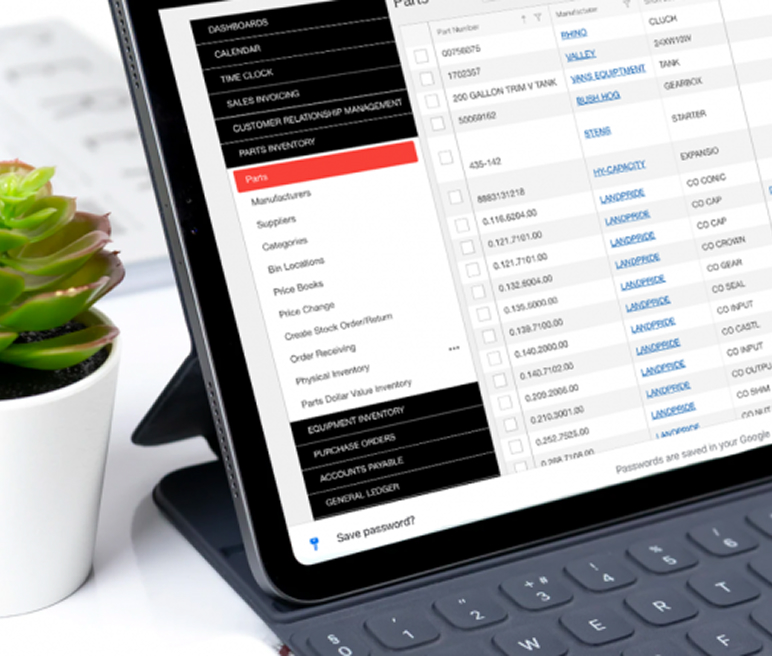Time Clock
Primus’ Time Clock makes tracking and managing hours effortless. Monitor technician and business-wide time, generate custom reports, and organize hours by job type, labor rate, or team member—all with automated features that keep scheduling simple.
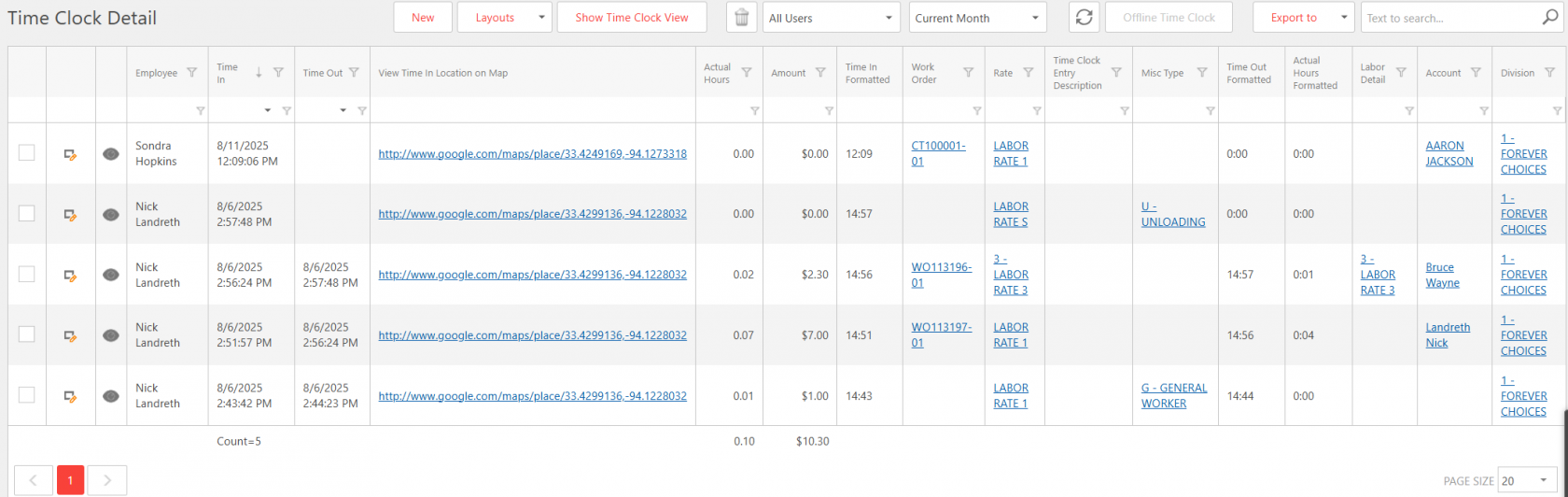
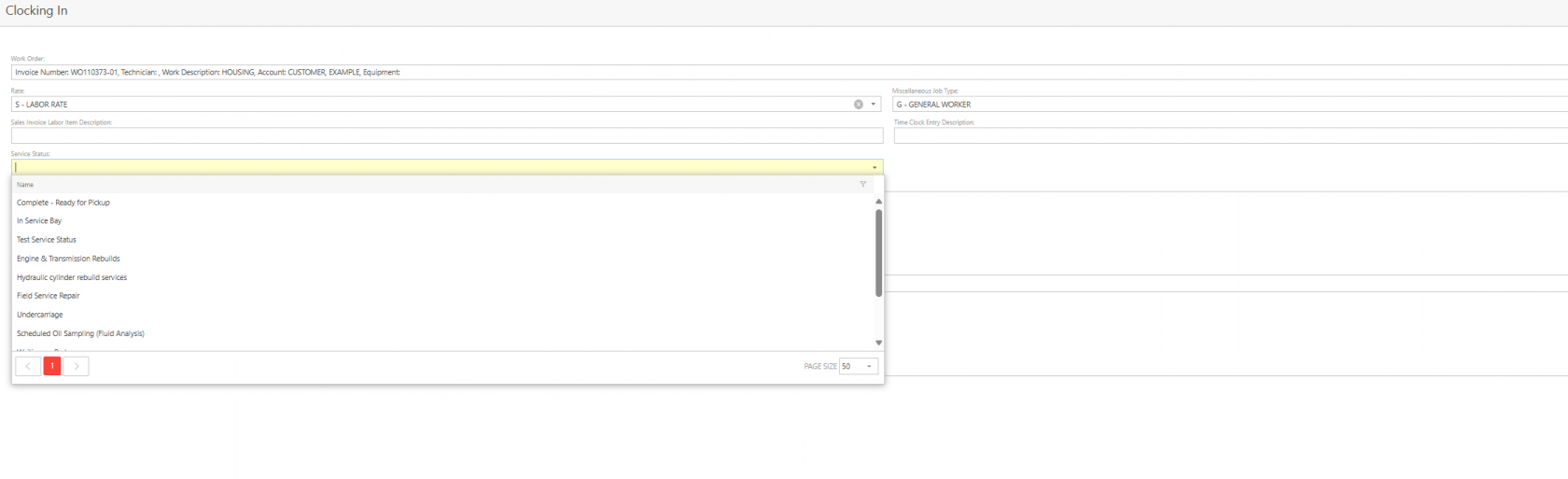

01
Clock-In Location Tracking
02
Technician Updates Made Easy
03
Track Your Time Remaining
Clock In from Any Device
Primus lets users clock in from any device—smartphone, tablet, or computer—for simple, flexible time tracking.
Talk-to-Text Made Easy
Technicians can use talk-to-text to quickly add comments while clocking time in Primus—making updates faster and easier.
Onboard to Primus
Take Primus for a spin
Schedule a demo or talk to a sales representative today.